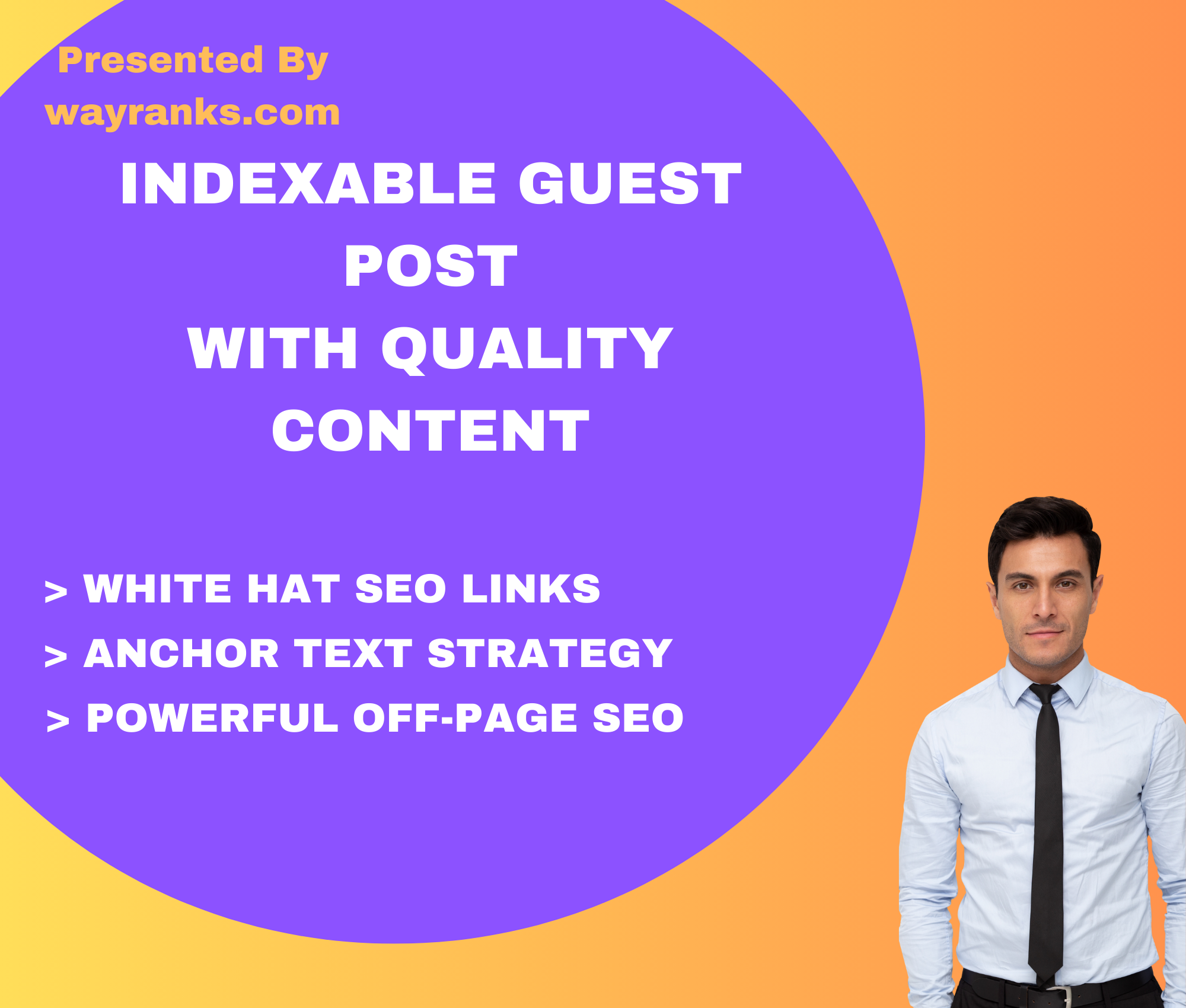Managing large whatsapp contact saver lists can become overwhelming, especially when you’re trying to stay organized and keep track of your communication. Here are some practical tips to help you manage and organize your WhatsApp contacts more effectively:
1. Group Contacts into Categories
- Create Contact Groups: Use WhatsApp’s “New Group” feature to categorize your contacts by relationship or purpose (e.g., Family, Work, Friends, Clients, Study Groups). This way, you can easily find and message people relevant to specific topics.
- Label Groups Appropriately: Be clear and specific when naming groups to avoid confusion. For example, instead of just “Work,” label it as “Team ABC” or “Marketing Department.”
2. Use WhatsApp’s Broadcast Lists
- Broadcast Lists for Mass Communication: If you often need to send messages to a specific group of people (e.g., for updates, invitations, or announcements), use WhatsApp’s Broadcast feature. This allows you to send messages to multiple contacts without creating a group chat.
- Limit Broadcasts to Frequent Contacts: Only use Broadcast Lists for contacts who have saved your number, ensuring that the messages reach them.
3. Pin Important Chats
- Pin Key Conversations: WhatsApp allows you to pin up to 3 chats to the top of your chat list. Pin important conversations so that you don’t have to scroll through a long list of chats to find them.
- Use Pin for Urgent or Ongoing Projects: Pin chats related to work, urgent personal matters, or ongoing projects for quick access.
4. Archiving Chats
- Archive Inactive or Unwanted Chats: If you have conversations that are no longer active but you don’t want to delete them, you can archive those chats. This keeps your main chat screen clean and organized, while still preserving the conversation for future reference.
- Use the “Archived Chats” Folder: Archived chats are moved to a separate folder, making it easy to focus on your most relevant conversations.
5. Regularly Clean Up Your Contacts
- Delete Unnecessary Contacts: Go through your contact list regularly and delete numbers you no longer need or contacts you don’t communicate with often. Keeping your contacts up to date ensures that you only have relevant people in your list.
- Remove Spam Contacts: If you receive messages from unknown or spam accounts, you can block them and remove their number from your contacts list to prevent unnecessary clutter.
6. Personalize Your Contacts
- Add Descriptions for Clarity: For work or unfamiliar contacts, add a note or description to their contact entry in your phone’s address book. For example, “John – Lawyer” or “Sally – Marketing Consultant.”
- Use Profile Pictures and Status: Profile pictures and statuses can give you quick context on the person or the group, especially if you have many people from different projects or networks.
7. Leverage WhatsApp’s Search Feature
- Use Search Efficiently: WhatsApp’s search function allows you to find contacts, keywords, or even specific messages across your chats. Use it to quickly locate important information or people without scrolling through multiple chats.
8. Set Up Custom Notifications
- Customize Notifications for Key Contacts or Groups: If you have important contacts or groups that require immediate attention, customize notification settings for those chats. You can set custom tones, vibrations, or even choose to receive notifications even if your phone is on silent.
- Mute Less Important Chats: For group chats or individuals that don’t require constant updates, mute their notifications to avoid distractions.
9. Use WhatsApp Web or Desktop App for Better Management
- Use WhatsApp Web for Organization: The desktop version of WhatsApp allows you to manage and reply to messages more easily on a larger screen, making it a great option for handling multiple conversations.
- Access and Reply Quickly: You can open multiple chats at once, copy-paste links or text, and use keyboard shortcuts to organize messages more efficiently.
10. Manage Media and Files
- Organize Media with Labels: If you receive a lot of photos, videos, or documents, consider organizing them within specific chats. You can also go to WhatsApp’s “Storage and Data” settings to see which chats are using the most storage, and delete unnecessary media.
- Delete or Backup Old Files: If old conversations or media are no longer needed, consider deleting them to free up space. Alternatively, back them up to cloud storage for future reference.
By implementing these tips, you can keep your WhatsApp contacts organized and ensure that your messaging experience remains efficient and stress-free, even with a large list of contacts.